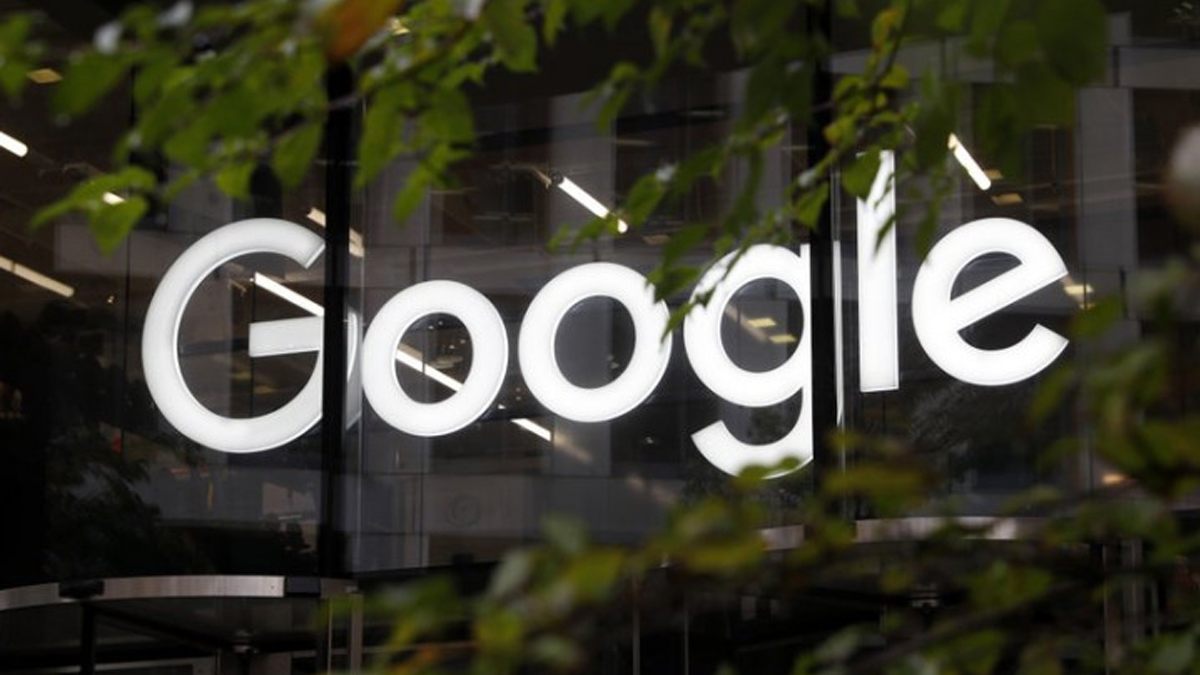Google collects more data than you think, how to view, delete, and block?
You may not know that Google collects more of your personal data than you think. Google keeps a record of every video you watch and every video you watch on YouTube.
Whether you use the iPhone or Android. Even if you don't open Google Maps, it will follow you everywhere. You will be amazed if Google finds out about you.
But don't worry, there are some things you can do to help Google. The company said it would automatically delete the personal data of new Google Account users. But by default, it is only possible after 18 months.
If you are a new user of Google and are creating a Google account for the first time or have just purchased an Android phone, you can also take advantage of the latest announcement from Google.
But if you are using an old Google account or running an old Android phone, you should be deprived of this feature of Google.
Today we're going to teach you how to access and delete your data from Google. We'll also talk about some important settings on how to strike a balance between using Google's services and protecting your privacy.
What information does Google make public?
Google is likely to know your name, age, gender, your face, the email address used, password, and phone number. Some of these are public information, some are highly personal.
Now follow these steps to find out what Google shares about you with the rest of the world.
Click here to go to your Google Account.
If not logged in, type your Google username and password.
Select Personal Info from the menu bar and see the information there. Once there, you can even change your photo, name, birthday, gender, password, email, and phone numbers.
If you want to see what information has been made public about you, scroll down to the Go to About Me.
There are three types of people who can see your details on the page. One is visible to all, the other is visible to the organization you work for, and the other is visible to you. You can see how this information is kept public and confidential.
But you currently have no way to keep your account completely confidential. However, Google has said it will use a privacy control dashboard for mobile devices and desktop browsers.
Here's how Google has recorded your online activity
If you want to see what data Google has collected, follow the procedure below.
From there, you can get a record of your online activity, review it, delete it, or set it to automatically delete it within a certain period.
Sign in to your Google Account by clicking here and select Data & Personalization from the navigation bar there.
If you want to see your activity recorded by Google, scroll down to the place where Activity Control is written and select the Web and App Activity under it, and go to Manage Activity. There you can find all of your Google searches, YouTube View History, Google Assistant Command, and all the interactions recorded by Google Apps and Services.
To turn it off completely, go to the Knit Saving Activity at the beginning and put the Web and App Activity Toggle (button) in the off position. But beware, changing this setting can make the Google Assistant devices you are using, such as Google Home and Google Nest smart speakers and displays, virtually useless.
If you want Google to stop tracking sites signed in using your Chrome browser history and Google Accounts, uncheck the first box. If you do not want Google to record the audio of your conversation with Google Assistant, uncheck the second box or follow the fifth step.
If you want Google to delete such data manually or delete it every 18 days, select Auto Delete and select the time step you want. Google will then immediately delete data that is older than you set. For example, if you select three months, your data older than that will be automatically deleted.
Once you have selected the Auto-Delete setting a popup will appear on your screen and it will ask you to confirm. Then select Confirm.
Click Manage Activity. In it, you can find all your data and statistics collected by Google, including the date. All records from the first day you created your account are there.
To delete data on a specific day, select the trash can icon to the right of the corresponding day and then select Got It To get more specialized data or doing it one by one To delete, select the three dots next to that item and select Delete or Detail.
If you want to manually delete part or all of your history, select the three-dotted icon at the top right of the search bar at the top of the page. Then select Delete Activity according to the time option available there.
To see if your new settings work, go back to the Manage Activities Step 4 directory.
Access the Google records in your location history
The most frightening situation comes when Google keeps an eye on your every move. Once you sign in to Google Maps on your mobile device, you realize that you are being monitored by someone every day.
Now you have no choice but to throw the phone away. But if you follow certain procedures, you can access and manage or delete Google Maps data.
Sign in to your Google Account by clicking here and select Data & Personalization from the navigation bar.
To view your location data recorded by Google, scroll to Activity Control, and select Location History.
If you want Google to stop tracking your location, turn off the toggle on the page, scroll down, and click Pause.
If you want Google to delete such data or delete it every 18, select Auto Delete and select the time frame that suits you. Google will then immediately delete data that is older than you set. For example, if you select three months, data older than that will be automatically deleted.
Once you have selected the Auto-Delete setting a popup will appear on your screen and it will ask you to confirm. Then select Delete or Confirm.
To permanently delete all of your location histories, click the Trace Can icon in the lower right corner and then select Delete Location History that appears. To delete the location of each trip one by one, select the dot in the timeline map or bar, and on the next page click on the Trays Can icon next to the date of the trip you want to delete.
To make sure your location data is deleted or not, start with the second process of Activity Control and continue with the fourth step of Managing Activities. You can see it by opening the timeline in the upper left corner. Also, you will not see any dot on the map showing any of your previous locations.
Here's how to manage YouTube search and watch history
YouTube Search and Watch History is one of the records that Google tracks. Compared to other records, it is not so harmful. Instead, you can benefit from it.
With the help of YouTube's Watch History, Google knows your choice and sends you the video you want. However, if you want to delete such history, we are also teaching you that method.
First, sign in to your Google Account by clicking here and selecting the Data & Personalization navigation bar.
If you want to see all the YouTube data recorded by Google, scroll down to Activity Control, and select YouTube History.
If Google wants to completely remove your YouTube search and view history, turn off the toggle on that page. If you only want to delete the watched video or search, uncheck the Appropriation box.
If you want to automatically delete all of your YouTube data in Google in 18 months or less, select Auto Delete and choose the option you want. Doing so will erase all records older than the time you set. For example, if you select three months, all records older than three months will be deleted.
Once you have selected the Auto-Delete setting, a pop up will appear and prompt you to confirm. Select Confirm there.
Click Manage Activities. Here's a list of all the videos you've watched and searched for.
To delete a record for a specific day, select the Trace Can icon to the right of the date. Then select Gut It. Select the three-dotted icon to get more specific details or to delete individual items. Then select Delete or Detail.
If you want to delete all records or only certain parts of your history, select the three-dot icon at the top right of the search bar at the top of the page. Then select Delete Activity By and select the time you like.
You can start with Activity Control as taught in the second step to determine if YouTube's recorded data has been deleted. Then go to Manage Activities and see the topics you deleted.
Another important thing about privacy
Don't be under the illusion that Google's access to your data is completely blocked by setting up Google to prevent you from tracking your online or offline activity.
Google even when the user turns off their location service