How to Transfer Data from Android to iPhone?
Starting to use an iPhone while using an Android phone can be confusing at first. Transferring phone numbers and other content from your old phone to your iPhone can be stressful. But, don't worry. Apple has provided a Move to iOS feature on the iPhone that makes it easy for phone users to switch from Android to iPhone.
This app allows users to transfer old data, including photos, phone numbers, messages, and more, from their old Android phone to their iPhone wirelessly. Here's how to transfer data from your old Android phone to your iPhone without losing any important data:
Things to do before transferring data
Make sure your Android phone is connected to Wi-Fi and has the latest Android version updated. Similarly, turn on your new iPhone and update it to the latest iOS version.
Charge both phones so that the battery does not charge during the data transfer.
Make sure your iPhone has enough storage to store the data being transferred from Android. If it is low, free it up.
Then do this…
Open your Android phone and go to the Google Play Store. Search for the Move to iOS app there and download and install it.
Open your new iPhone and start the setup. After going to the Apps and Data screen, select the Move Data from Android option.
Open the Move to iOS app on your Android phone and tap Continue. At that time, connect both the phones to the charger and keep them nearby.
Then, a six or 10-digit one-time use code will appear on your iPhone, enter that code on your Android phone.
Your iPhone will create a temporary Wi-Fi network. Connect to that network from your Android phone and wait until the transfer screen appears.
On your Android phone, you will see a list of data that you can transfer to your iPhone, including messages, photos, videos, phone numbers, etc. Select the items you want to transfer to your iPhone and tap Next to start the transfer process. Now, it will take some time for the data to be transferred from Android to iPhone. Wait until the process is complete.
Once the transfer process is complete, follow the on-screen instructions to complete the iPhone settings. Also, check if all your phone numbers, messages, and other data have been transferred. If not, select the specific files and transfer them.
If you encounter any problems during the transfer process, restart both phones and start the data transfer process again. During this process, turn off any settings, including Smart Network Switch, if they are open. Also, turn off mobile data on your Android phone.
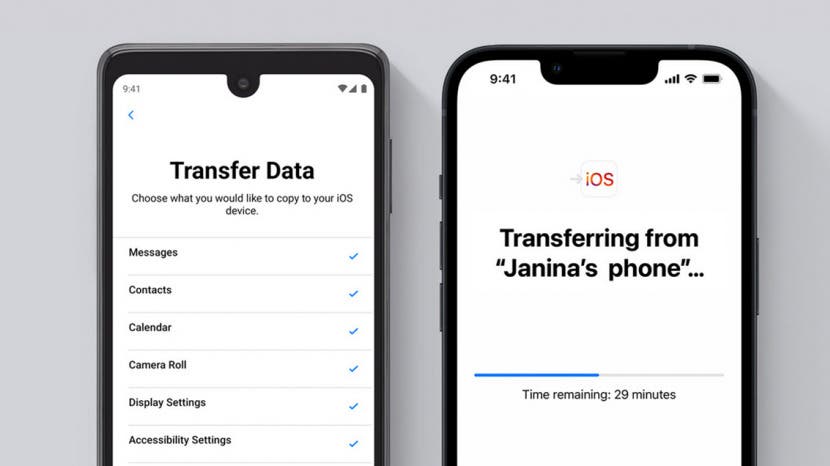





No comments:
Post a Comment
If you have any doubts. Please let me know.